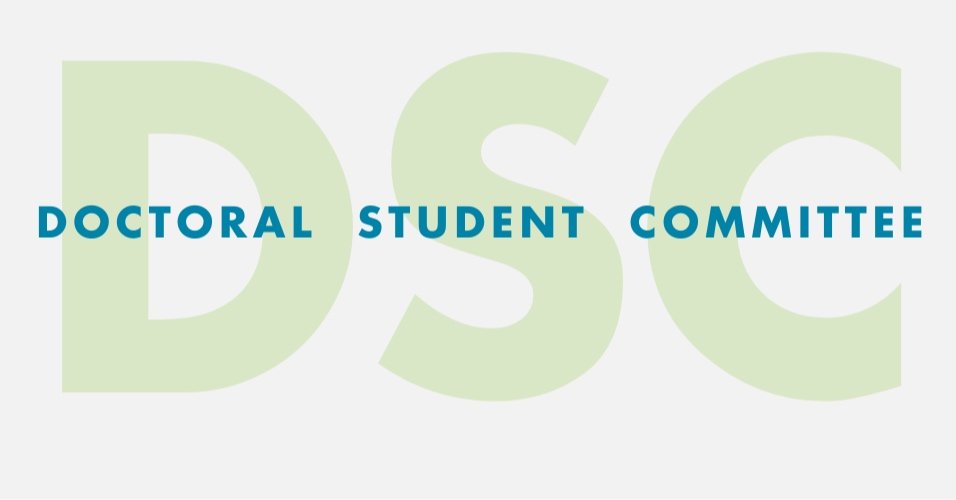Accessible Presentation Design
This was originally published in the March 2023 edition of the Monthly Monitor, available here.
Unfortunately, accessibility is often overlooked in materials that introduce creating and designing professional presentations.
I’ve always found creating presentations and posters one of the more *fun* aspects of academic life. Design has always been something that I have enjoyed. Most people that know me could attest to my (sometimes probably unnecessary) insistence on maintaining my aesthetic when designing academic and professional materials.
I wanted to provide some strategies for poster and presentation design that can leverage aesthetics and accessibility. These strategies are not exhaustive, and use of these strategies is only one aspect of cultivating accessibility.
ACCESSIBILITY IS MORE THAN A CHECKLIST
I want to mention that accessibility is more just going through a list of items. Disabled and queer disability justice scholar and activist Leah Lakshmi Piepzna-Samarasinha describes accessibility as solidarity and a “powerful act of love and I-got-your-back. It’s in the big things, but it’s also in the little things we do movement by moment to ensure that we all—in all our individual bodies—get to be present fiercely as we make change” (2018).
As I introduce some strategies for accessibility, I hope that these can become more normalized as basic practices in designing presentations. I also want to shout out the work of Dr. Shanna Kattari who has researched ableism extensively and conducted research regarding ableism in social work programs.
STRATEGIES THAT PROMOTE ACCESSIBILITY
Always use alternative text and captions for images to ensure that your presentation or poster can be read by screen readers. These images can include figures, photos, clipart, and icons. Alternative text is essential for material that will be distributed online. In-person, it’s important to describe the images used in the presentation. Here’s a link for using alternative text and captions for Microsoft.
Check colors in the presentation or poster to ensure that there is adequate contrast and use multiple indicators, rather than just color indicators. There are a range of tools available online to check the contrast of the colors used. I keep a file of color palettes and the colors’ associated hex codes that I have checked for contrast. Here’s a link for a contrast checker, a luminosity ratio checker, and a design guide from Crux Collaborative
Verify that the reading order of the page or slide is correct and follows the presentation of information used when presenting the material.
Express all information displayed in the presentation audibly. I’ve been to many presentations in which multiple paragraphs of information are loaded onto a single slide. This can be very overwhelming to process. However, one trend that seemingly emerged to combat this is designing slides that are purposefully bare—in which the bulk of information is delivered audibly. This can exclude deaf and hard of hearing audience members. However, there is a middle ground: display information across multiple slides and avoid overloading text onto any single slide. When doing this, it’s important to use new titles for each slide that capture the main idea of the slide.
Present with captions both in-person and in online events. Captions can be turned on directly in PowerPoint and Google Slides or using Zoom.
Make materials available across multiple platforms if possible.
BE CAREFUL WITH CANVA
Canva can be really great, and I would lie if I said I never used it. However, please be careful when using Canva, as it has limited options for setting alternative text and reading order when sharing pdf documents. This resource offers advice for checking and improving the accessibility of Canva-created documents.
SOME RESOURCES:
This link demonstrates how to use google to create accessible professional materials, and this link demonstrates accessibility for Microsoft based materials.